Get started
Before you try Turbopelican, make sure that all prerequisites are met.
This explains how to create a static website for your personal GitHub account,
or for an organization you control. If your GitHub username is johndoe123,
you can create the website https://johndoe123.github.io. If your GitHub
organization is wemakethings, you can create the website
https://wemakethings.github.io.
If you instead wish to create a repository for an individual project, click here instead.
Run Turbopelican
If you have chosen to install GitHub CLI already, then you can run the following command:
uvx turbopelican init mywebsite --use-gh-cli
Otherwise you can run:
uvx turbopelican init mywebsite
where mywebsite is the name of the repository you wish to create. In either
case, you will be prompted for a number of settings.
$ uvx turbopelican init mywebsite --use-gh-cli
Who is the website author? [John Doe]
What is the name of the website? [mywebsite]
What timezone will your website use? [Australia/Sydney]
What language will your website use? [en]
What is your website URL? [https://mywebsite.github.io]
Of course, the defaults will depend on your system. In general, you can choose a website author and website name arbitrarily. If the default timezone is not correct, and you are not sure what timezone to use, you can check on Wikipedia in the column "TZ identifier" for a list of acceptable timezones. Likewise for the language, if the default is incorrect and you are not sure what language code, check on Wikipedia for a list of ISO 639 compliant language codes.
The most important setting is the website URL, and this will depend on your
GitHub user/organization name. If your GitHub account is called john-doe,
then you should input https://john-doe.github.io as your URL.
Once you have provided answers to the questions, Turbopelican will create a
new repository for you. If you installed GitHub CLI and used the
--use-gh-cli flag, your new repository will be automatically pushed to
GitHub, and you can skip the next section. If you did not use the
--use-gh-cli flag, read on.
Push code to GitHub
Once you have created your new repository, you need to push your code to
GitHub. First, you will need to log into GitHub and
create a new repository. Be sure that the repository
is equal to the owner's name (your username or organization name) with the
suffix .github.io at the end. I.e. if you are creating a repository to be
owned by user john-doe, you should name the repository john-doe.github.io.
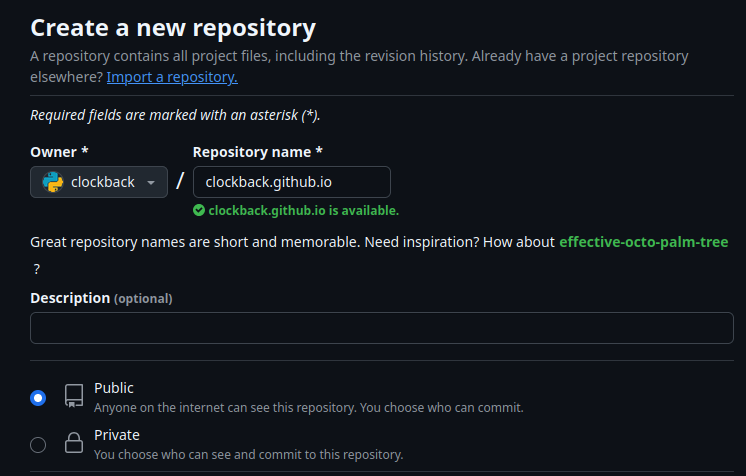
Make sure that the repository is public (otherwise GitHub Actions will not
deploy your website). Do not add a README file or any other files. The
repository shouldn't contain anything on creation.
After the repository has been created, copy the git repository URL. You will need it later.
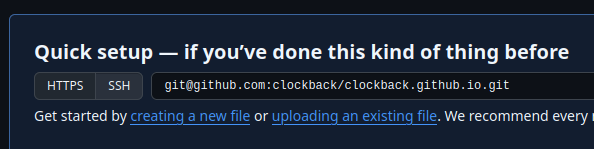
Then enter your settings for your repository and under "Code and automation" click "Pages". The section "Build and deployment" allows you to choose a source. Choose "GitHub actions".
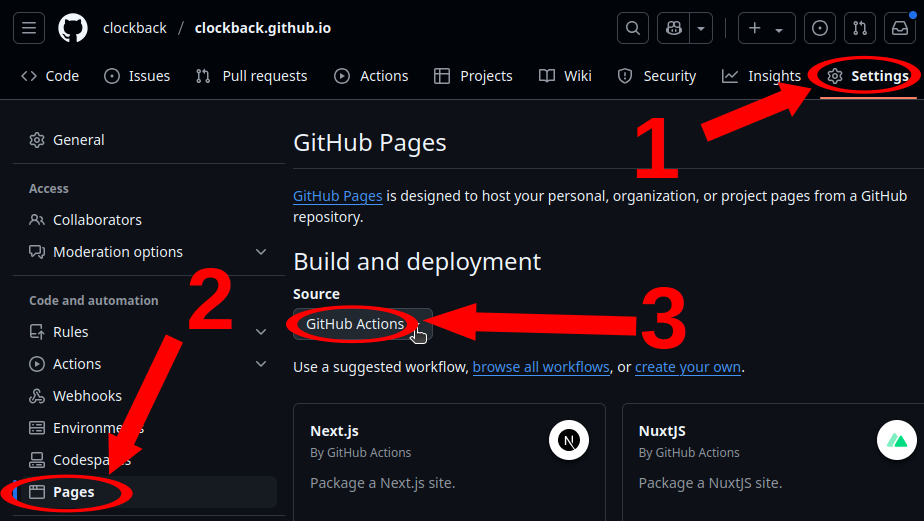
Now you are ready to push your code to Github:
cd mywebsite
git remote add origin git@github.com:mywebsite/mywebsite.github.io.git # Use your own git repo reference
git push --set-upstream origin main
View your website
Now navigate to the webpage for your repository, and you should see it now has contents:
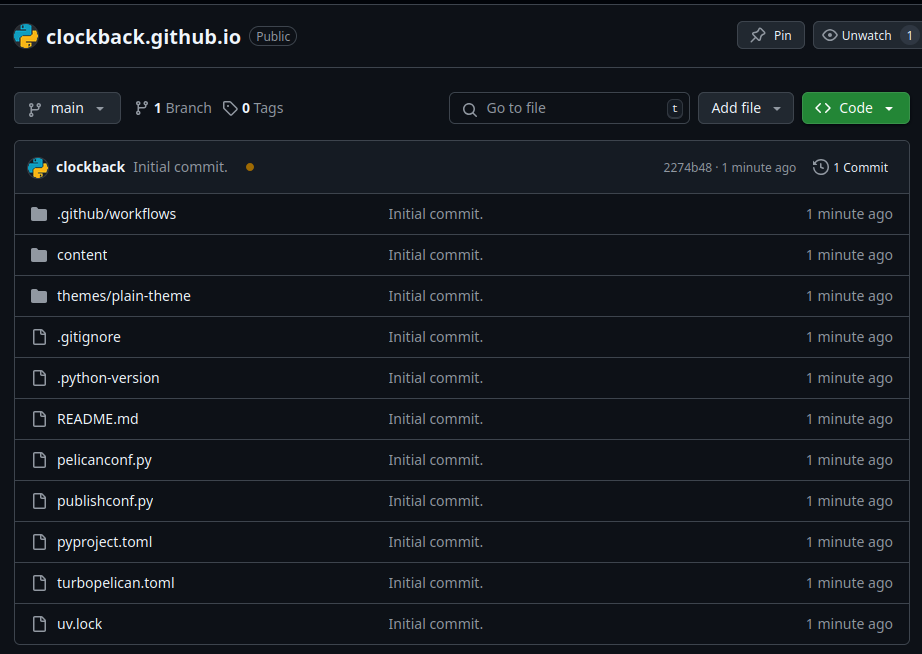
Now navigate back to the settings where you configure GitHub Pages, and you should be able to see (it may take a short period of time) that your website has been deployed.
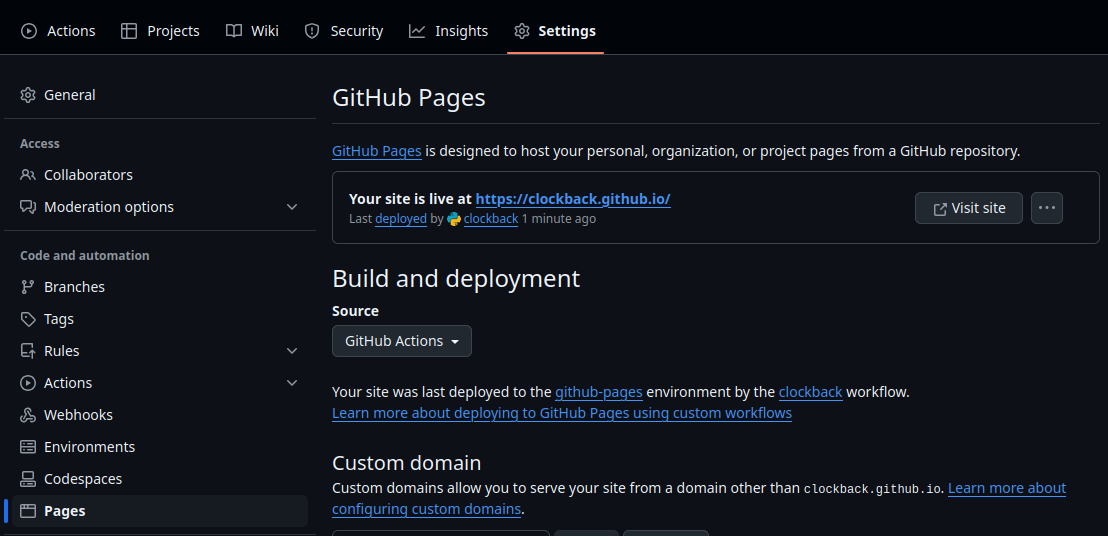
Follow the link (this URL be the same as your site URL you defined earlier) and you should see your new website:
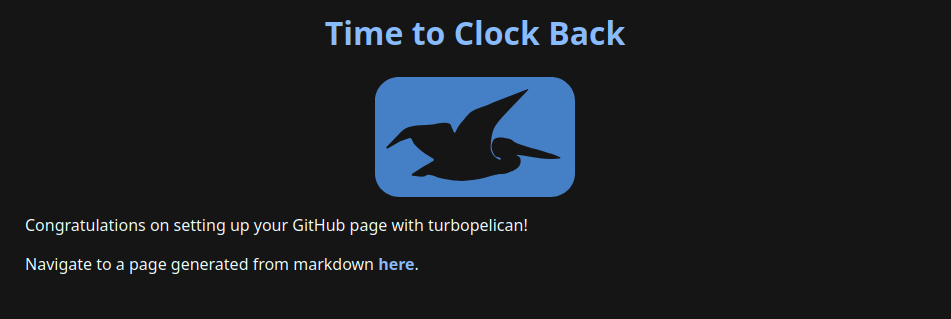
Whenever you push changes from your local Git repository to GitHub, this website will update. Learn more about how to modify your website here.